一年 365 天(有时是 366 天) 有很多事情要做!使用日历是组织一年中可能出现的所有计划、项目、事件或任务的好方法,这样您就不会迷失或迟到。 出于这个原因,我们想从解释如何在您的 PowerPoint 演示文稿中制作或包含日历,这样,无论演示文稿的主题如何,您都可以保持一切井井有条!您是否在日历中注明要阅读这篇文章?因为我们开始了!
在PowerPoint中创建日历的步骤
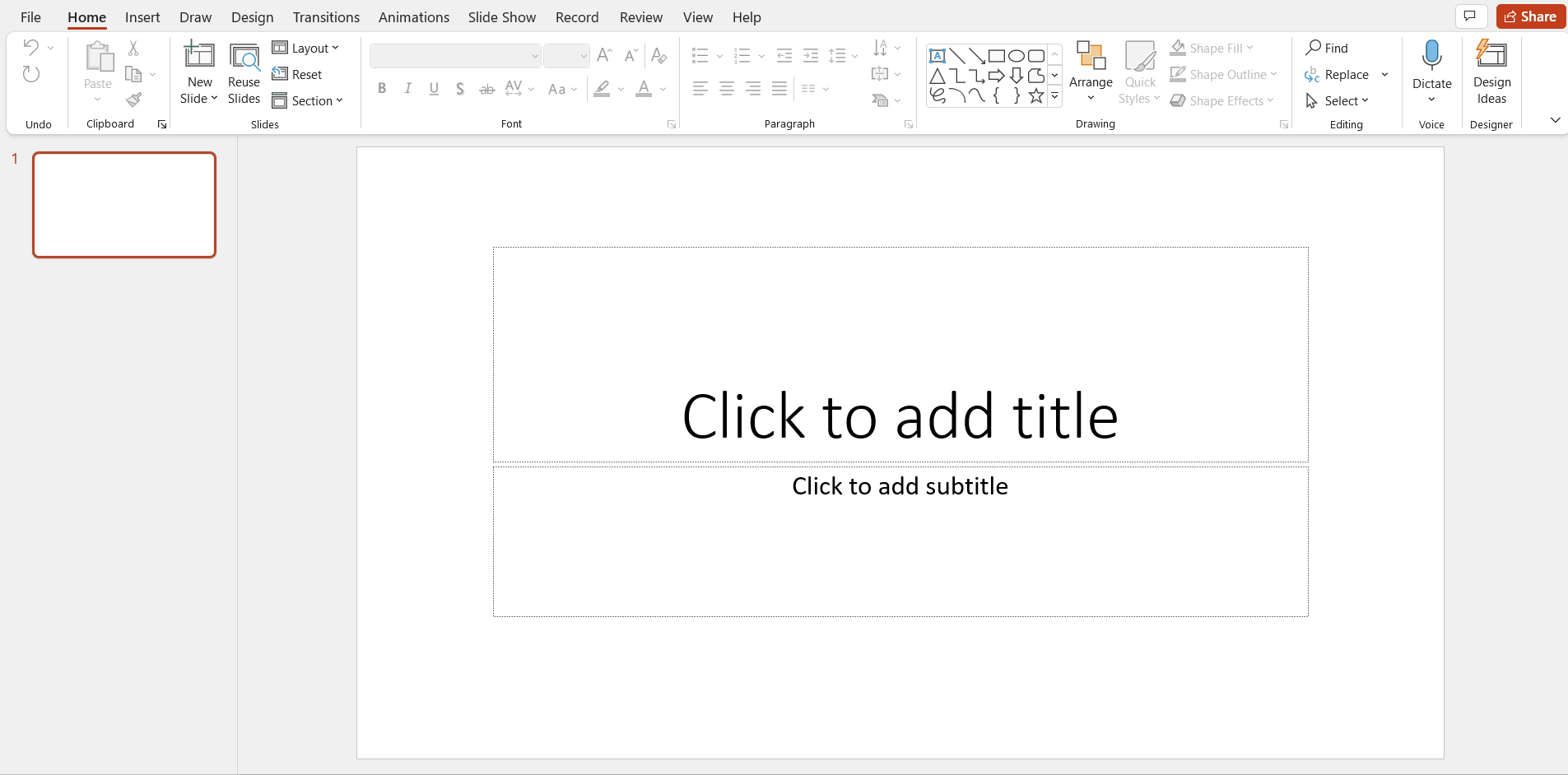
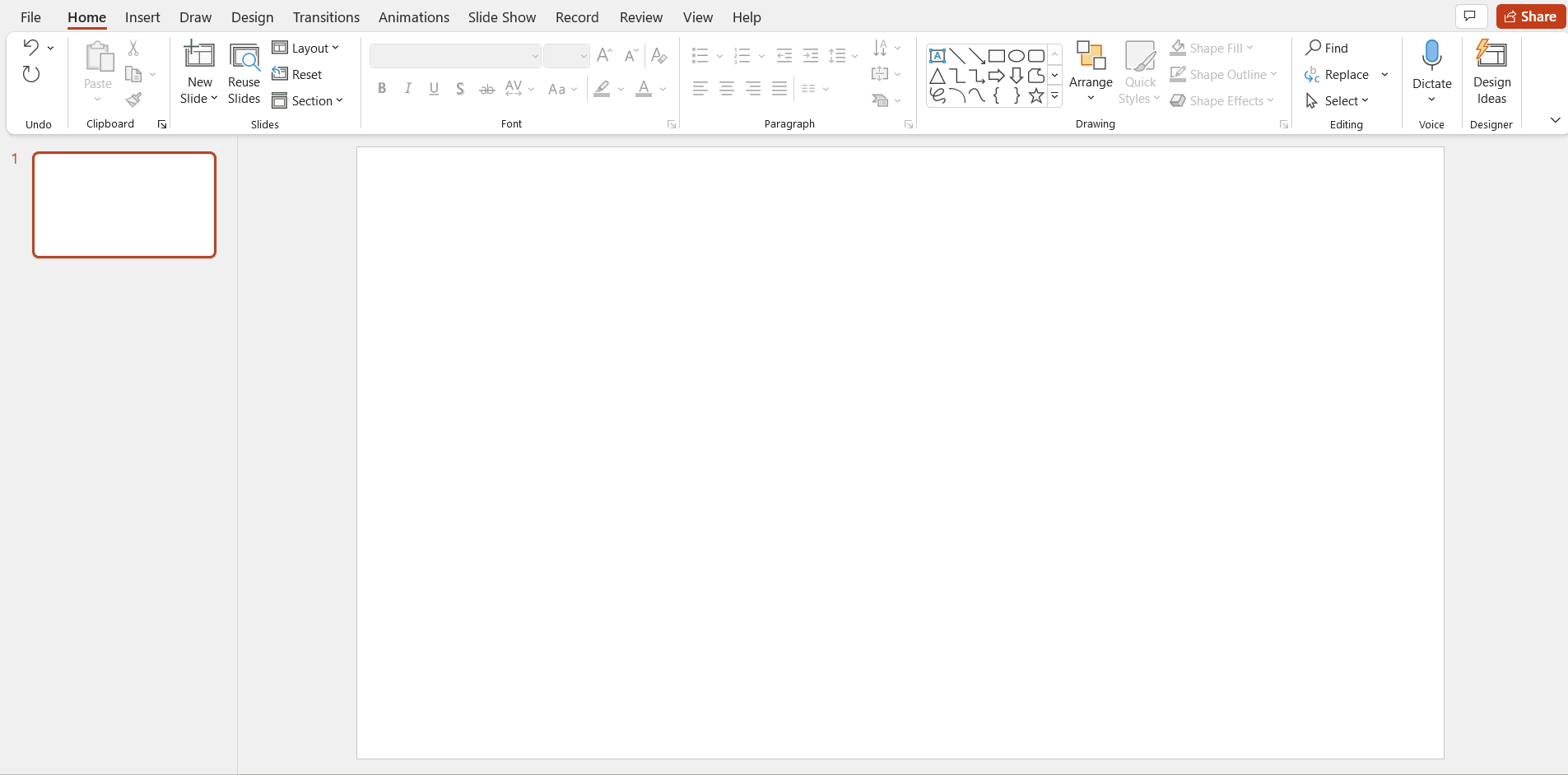
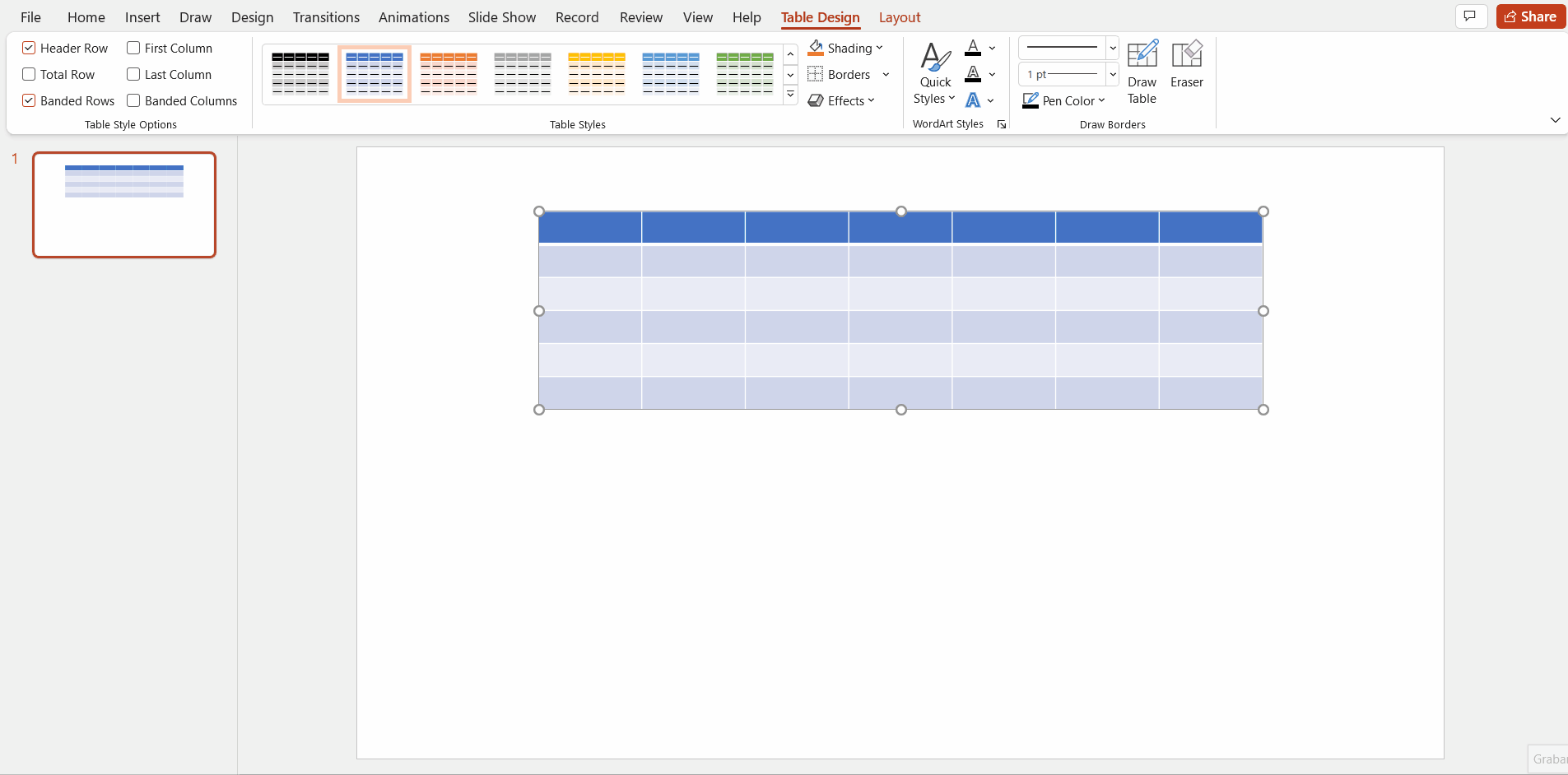

PROTIP:你可以在表中添加你制作日历的月份的名称。此外,插入表格时不需要这样做,但可以在设计创建的这一点上这样做。单击上面的布局>插入(以添加新行)。合并单元格,键入月份名称,然后选择“居中对齐”。
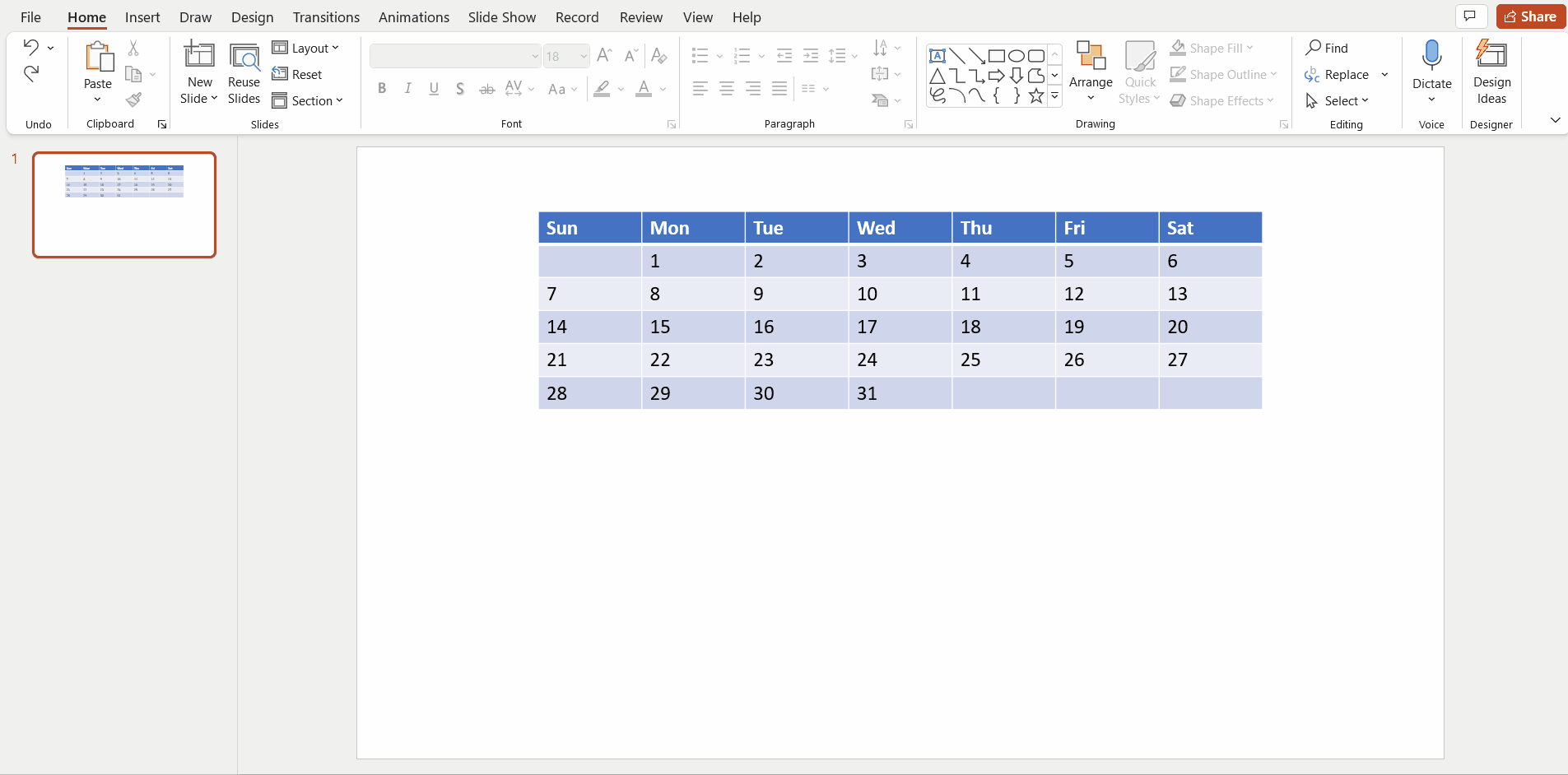
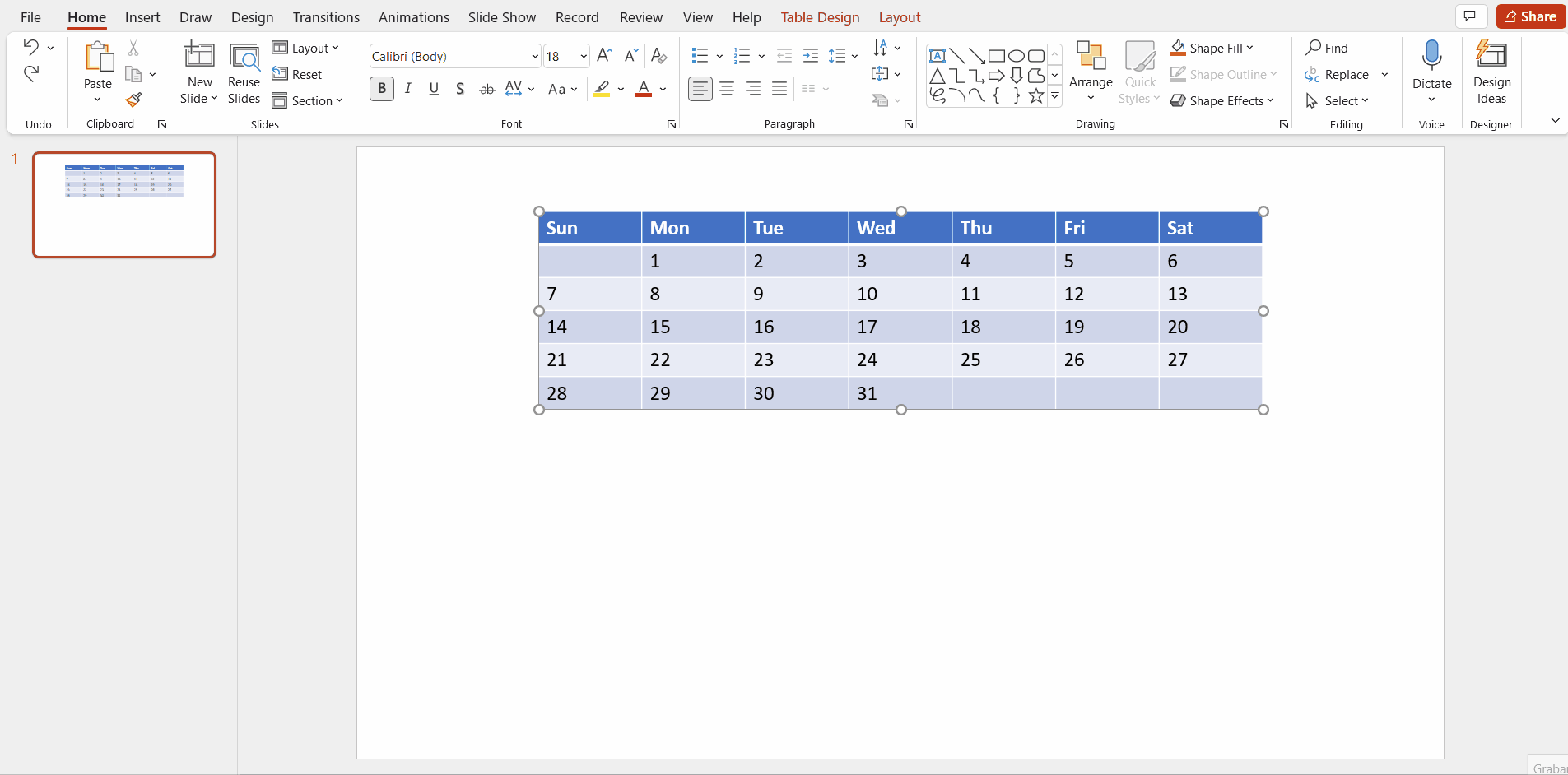
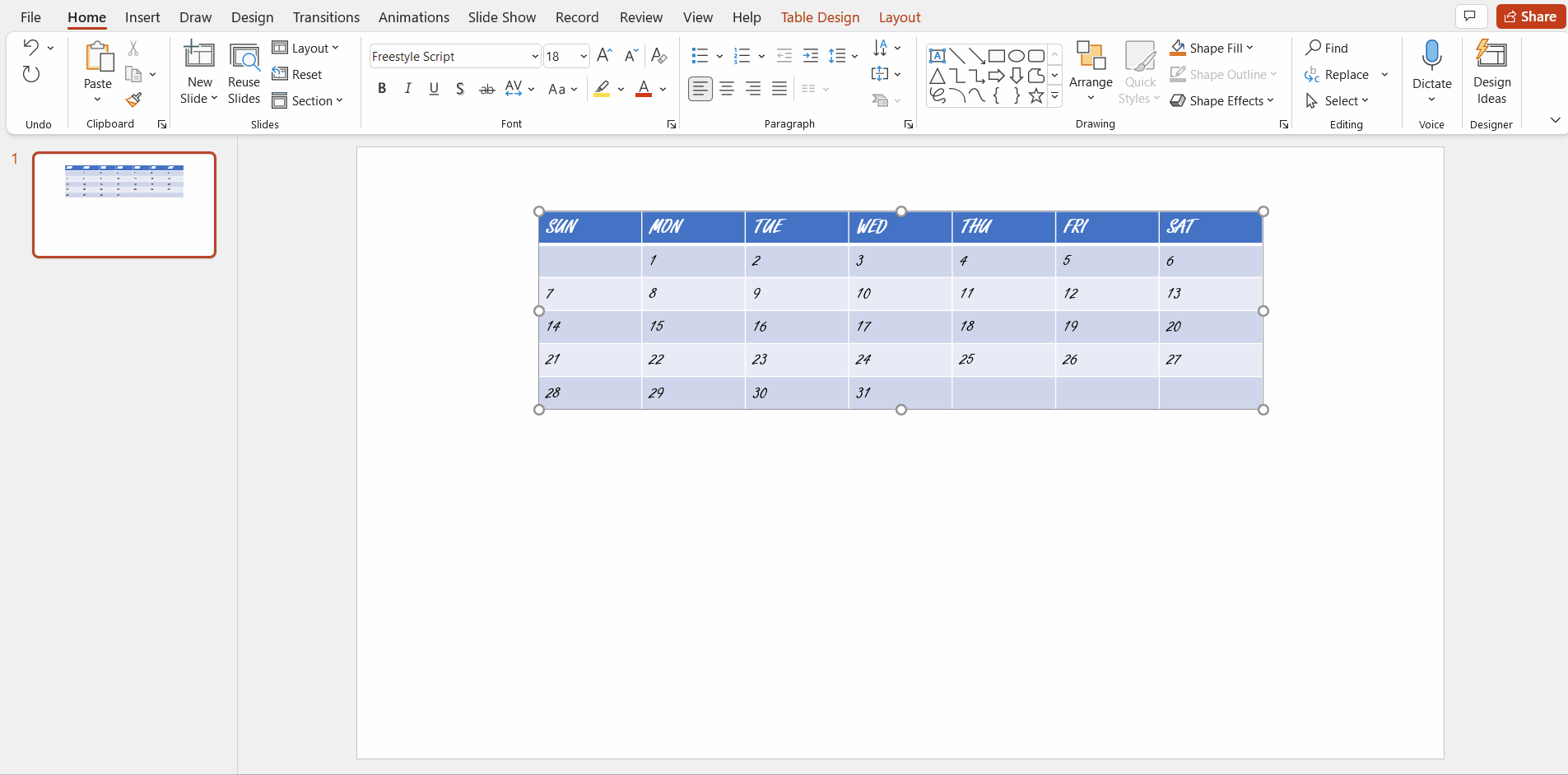
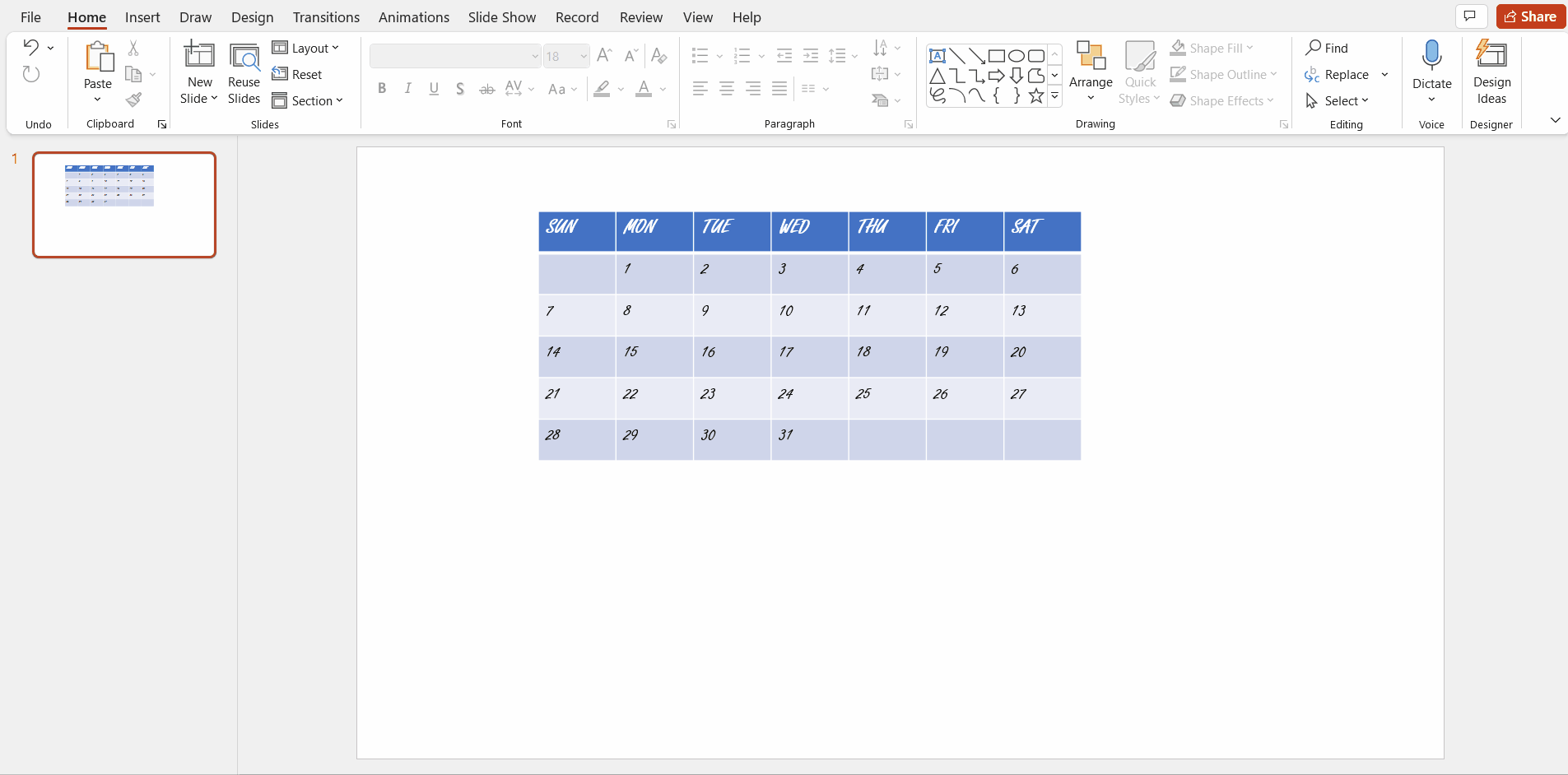
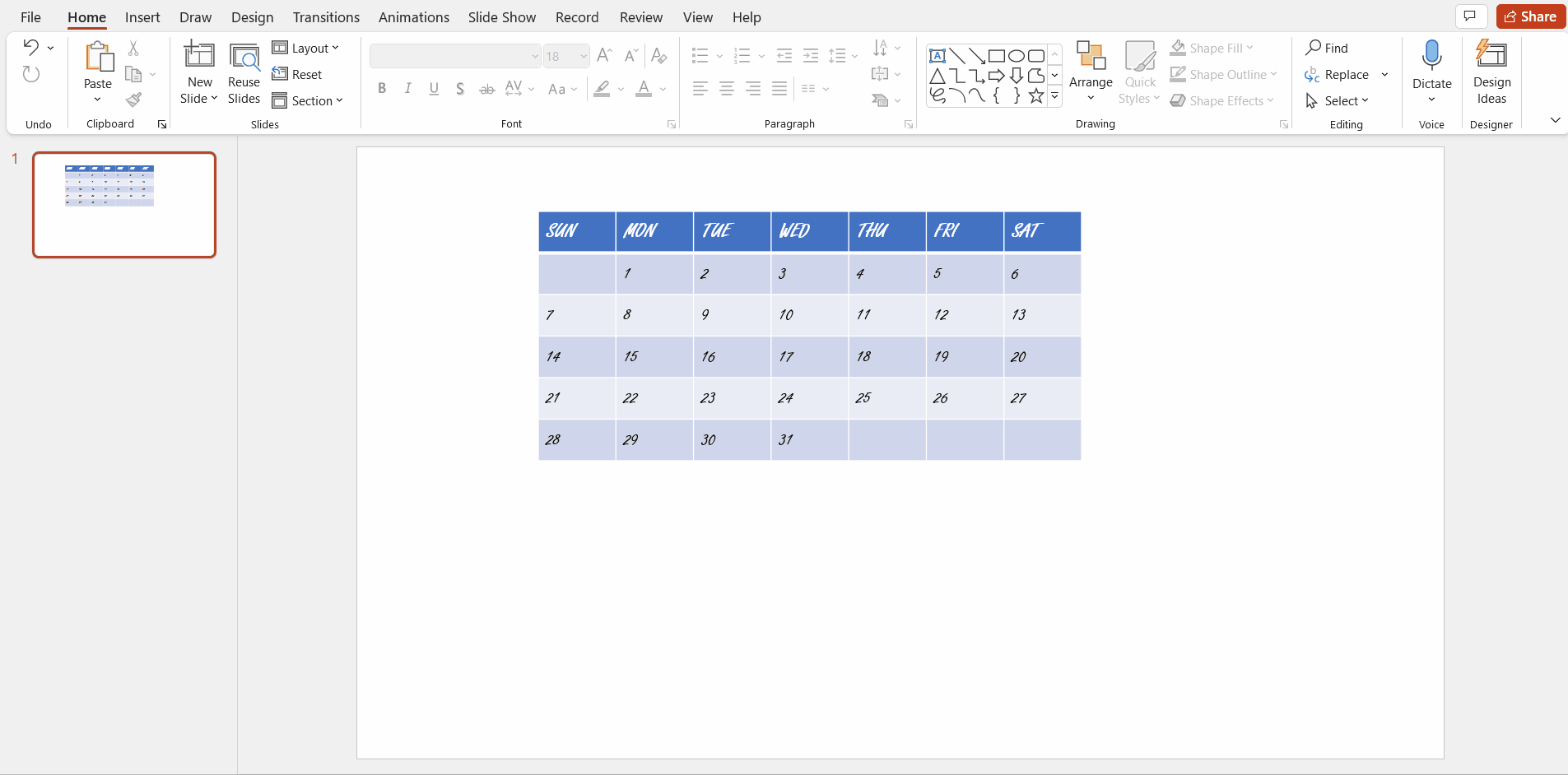
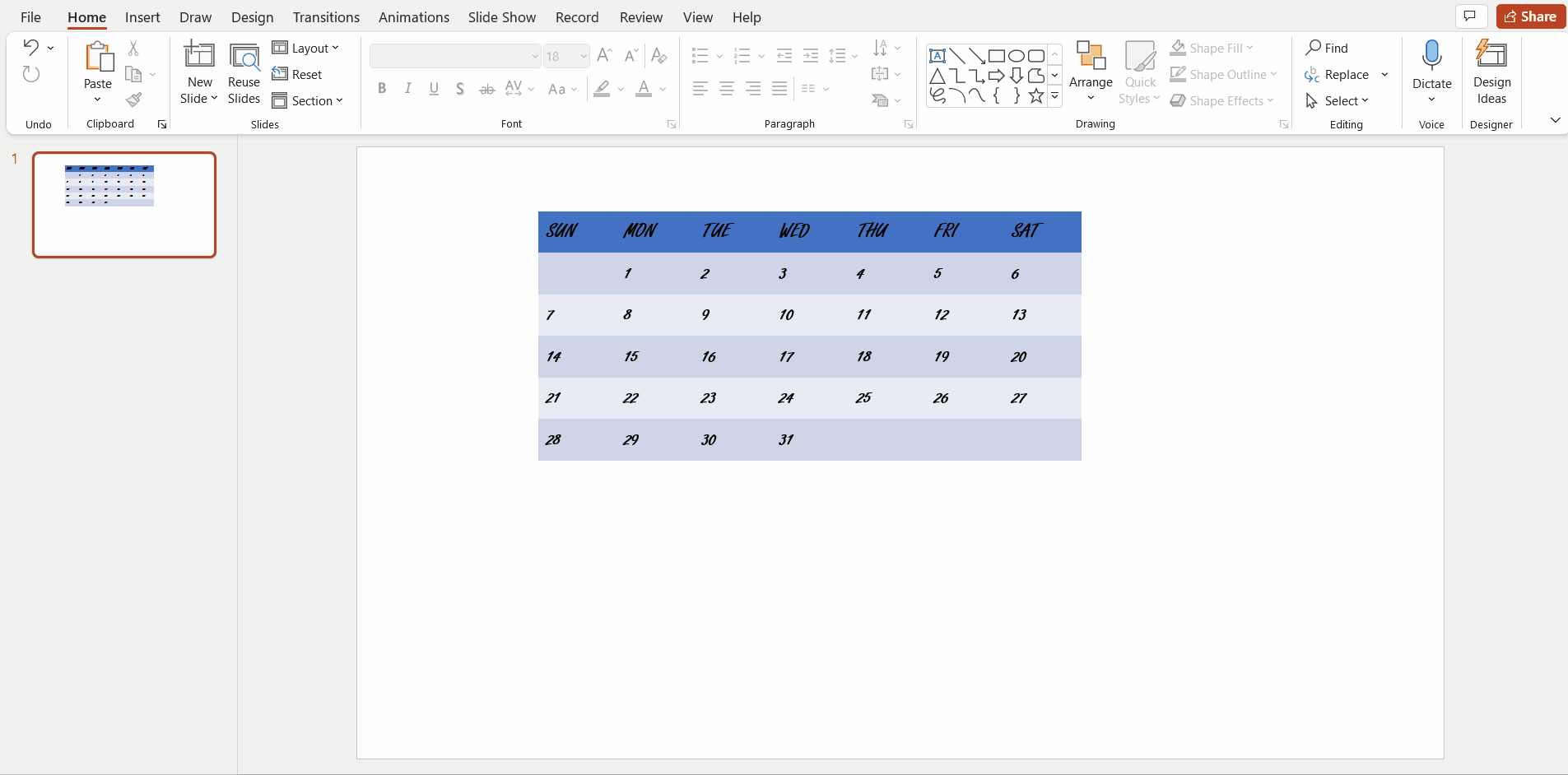
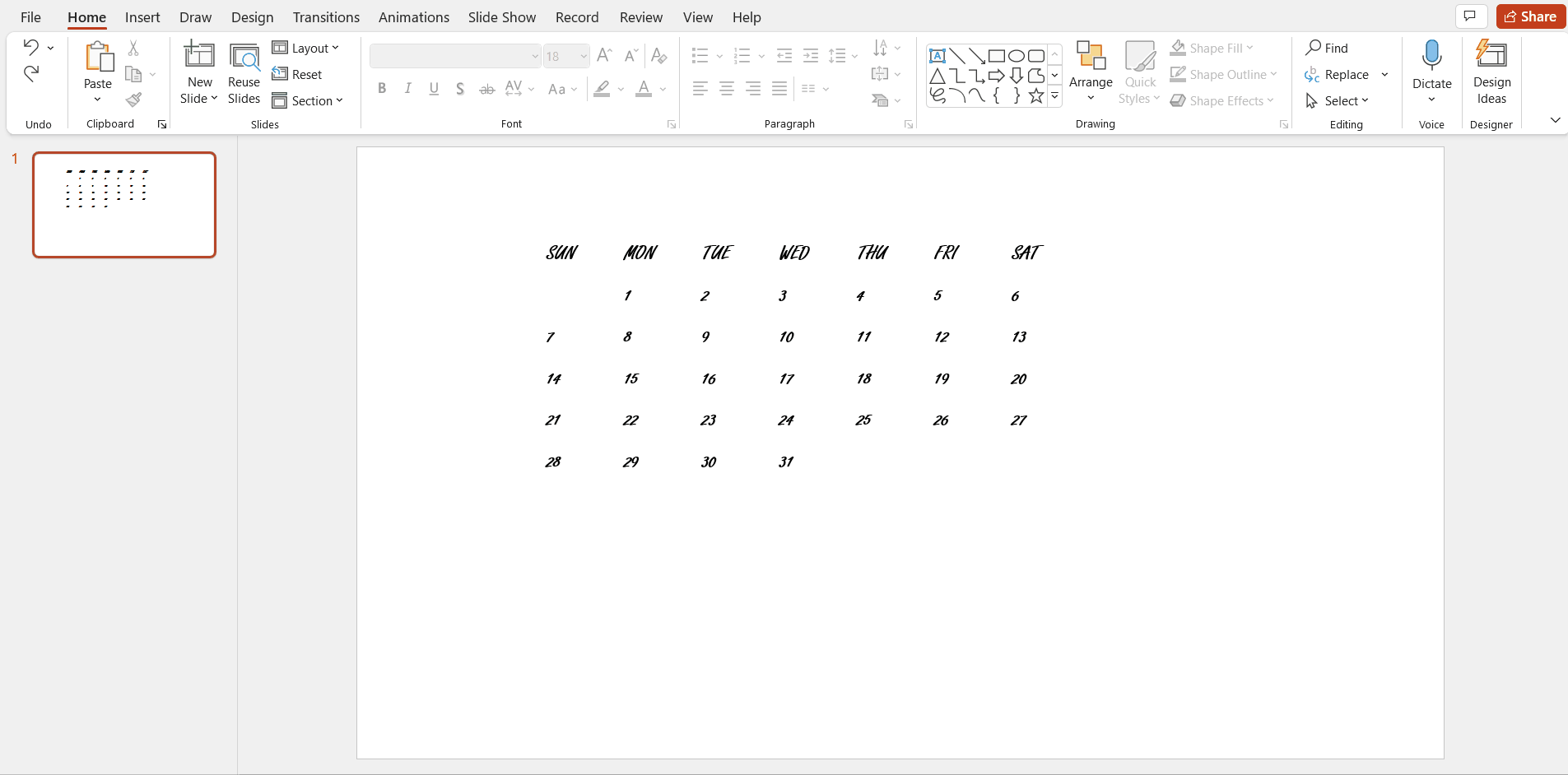
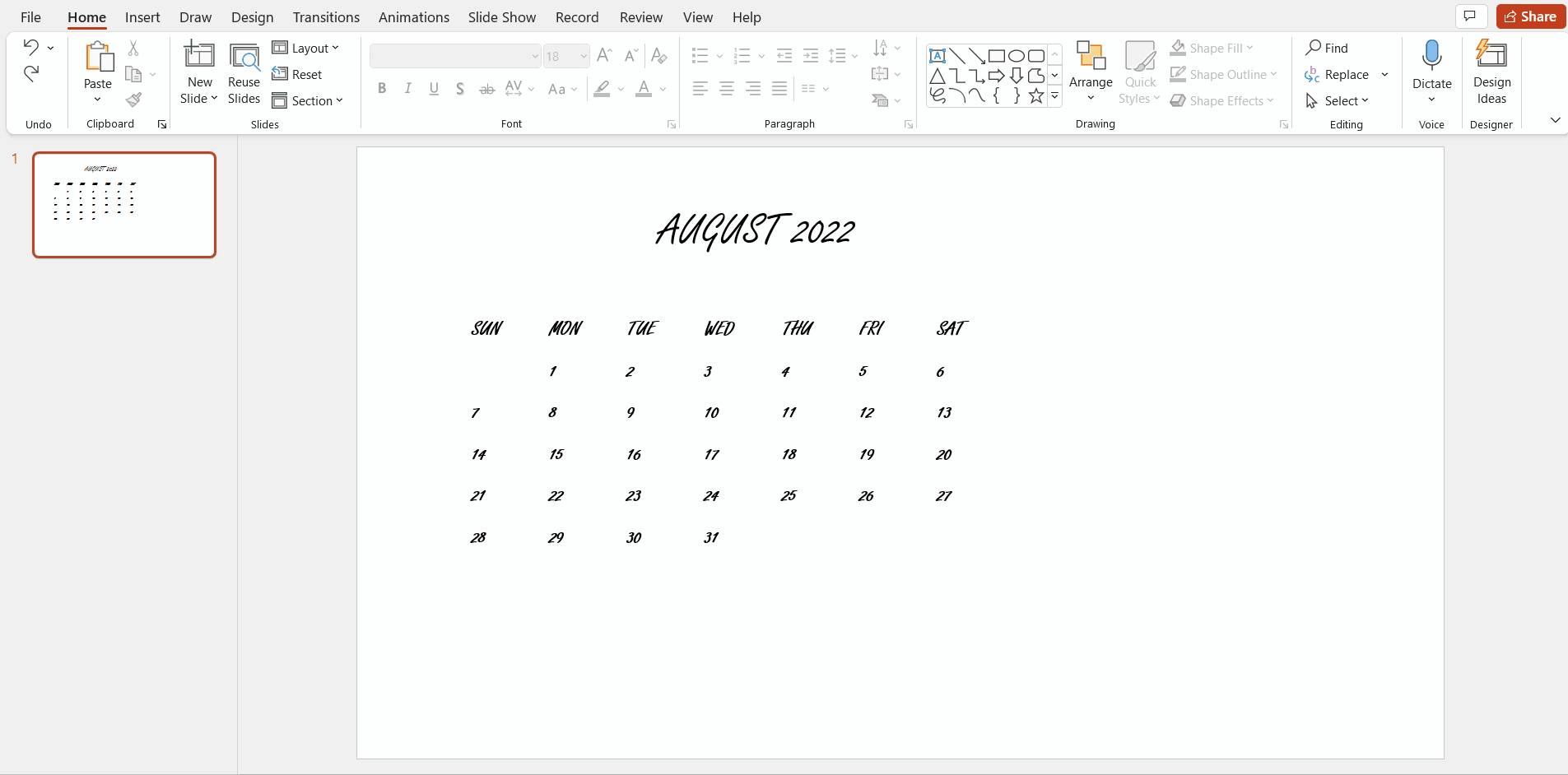
















 京公网安备
京公网安备